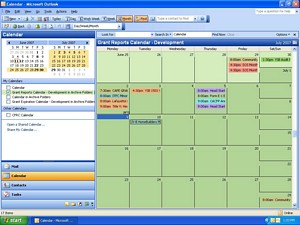![]()
intro
phase one
reflectons
phase two
home
First Phase – Modeling the Grant Reporting Tickler System in Outlook.
In September 2006, a few months after I’d started working for my agency, the Executive Director called a meeting. We weren't getting required reports ito our funding sources in on time. In some cases reports weren't being submitted at all. That did not mean that valuable field work and service was not being completed by caring program staff. However, in the reporting aspect, we were too often out of compliance. The compliance strategy that came out of this meeting was as follows:
| OUR COMPLIANCE STRATEGY: |
| Our goal is to submit 98% of our reports on time. Our strategy is as follows: 1. initiate the data collecting process 30 days before the report is due 2. Executive Director wants to review and sign the report two weeks before send-off 3. send the completed report off a week before the formal due date 4. develop a tickler system to support and scaffold this compliance strategy |
Our target deadline for achieving our desired results was October of 2006. Although I had been wrestling with defining and normalizing a compliance database of larger scope in Access, I put that on hold to model a reporting tickler system in Outlook to start in October. At the point of this writing we had been through one and a half iterations, or reporting cycles, using this model, and I now have a more concise idea of what the tickler system need to “look like.” Simply put, people need to know certain things when they set out to do a report …
- They need to know which grant it’s for.
- They need to know grant period it’s for.
- They need to know reporting period it’s for, and if available, the entire reporting schedule (a look down the road, so they can plan ahead).
- They need to know the due date.
- They may need to refer back to last period’s report if the numbers need to tie in.
- They need to know where and to whom and how to send it.
- They need to have the report format and any accompanying instructions and guidelines.
- They need to know the process for completing the report, including who are the other “players,” and what needs to be done when and in what order and by whom to get the report out the door.
- They need to get all the above information in a meaningful format which empowers them to act upon what needs to be done.
That last point has been the most challenging. My initial strategy for modeling the tickler system was to gather and organize all the information I could glean from paper, people, and electronic sources for each report and put them into an Outlook Calendar entry which could then be sent out as an attachment in a tickler email. This included report formats and instructions, funder contact information and reporting schedules, previous period reports, and report-specific procedures and personnel at my agency. Content could include links, emails from funders, or word or excel documents.
I discovered a couple of things right off. Outlook Calendar entries are large, and Recurring Outlook Calendar entries are larger than the sum of all their parts. On a slow bandwidth, creating and updating and sending and opening these ticklers was painfully slow and bandwidth-expensive. Also my users weren’t familiar with using the Calendar Entry as a resource repository. To deal with some of these issues, I created a local calendar for development in my archive folder – apart from my personal calendar, and then copied my calendar entries to a public calendar in the public folder on our Outlook Exchange Server.
And instead of attaching the calendar entry to the email, I simply copied various elements into an email and added whatever comments and modifications were timely.
As you may have surmised, each report was set up as a recurring Calendar Entry for each of the stages in the Compliance strategy shown above. Whenever we received a new grant contract, I would set up single placeholders with the name of the Grant, the name of the Report, and the Due Date in my Development Calendar. I would include as much preliminary information and requirements as I could gather. I would place these place-holders in the calendar at the beginning of their respective compliance timelines.
Daily I would check my Development Calendar to see what reports were coming due, and I would then develop their place-holder into a 4-stage recurring timeline and copy it over to the Calendar in the Public Folder.
I would then email all the players the First Stage Tickler, and, as they came due, I followed up with emails for the Second Stage Tickler, the Third Stage Tickler, and the Final Tickler. This resulted in my acting as a sort of reports “coordinator” to keep everybody updated on where we stood and what we needed. I reminded users that they could also view the compliance timeline for the report in the Grant Reports Calendar in the Public Folder and that they could even copy the timeline (actually, the recurring calendar entry) into their own personal calendars if they so desired.
To help myself and others more quickly see at which stage we were with a report, I made use of Outlook Calendars color labels. A place-holder was the color of the program the grant belonged to (ie - purple for a Head Start program, turquoise for a counseling center program, orange for a community center program, etc. – since our agency does many different things).
Once the place-holder was transformed into a full blown 4 Stage timeline, the Start-up (data gathering) Stage was blue, the Sign-off Stage was green, the Targeted Send-off Stage was gold, and the Drop-Dead Due Date Stage was red.
The underlying master calendar entry remained the color of the program. The underlying master was also reserved for comments and reminders to myself, as well as for resources for each stage. These did not show up in the recurring instances, unless I wanted them to. Once the report was finished and submitted, I turned each tickler in the series to a nice beige label. That way any of us looking at the Calendar could get an approximate idea of the current status of the report. As I already said, my users were more accustomed to seeing their report information in email, but if I wanted to, I could also post late-breaking updates in the Calendar ticklers.
Also once the report was finished, I attached the completed report to the Calendar entry. If this was a recurring report (quarterly, annual, semi-annual), I then copied the calendar entry and added it back in to the Calendar, assigned the new date, updated its compliance timeline, deleted the recurrence pattern and voila – there was my place-holder for the next report cycle, complete with the last cycle’s report and any updated information we had learned along the way. Also, in order to better keep track of whether a regular report had been added back in – I also attached the phrase “Added back in” to the title of the previous Calendar entry. That way I could easily tell, in any view, whether a regular report had been rescheduled in our Tickler System.
I also assigned categories to each tickler, such the name of the program and the name of the grant. This way we could use Outlook Calendar to quickly answer questions such as – what reports does a certain grant require, and what grants does a certain program have?
As for actual content presentation within each tickler, I reasoned that the strategy or approach would be much like that of designing an effective web-page, keeping in mind certain usability and strategic instructional design principles. Dreamweaver is my web page development tool of choice, but I didn't have access to that at work. So I developed my content presentation with Word, Excel, and Outlook Mail tables and then copied them over to my Outlook Calendar Entry. I incorporated motivational graphics and attachments and any cognitive support I muster. That was a learning experience. I discovered that what copied from Word or Excel into Outlook email did not necessarily copy in similar fashion to an Outlook Calendar Entry. I also discovered that the Calendar Entries developed in Word, Excel, or even Outlook Mail degraded drastically in Outlook Exchange – and since I wanted users to be able to access the Calendar from home, I ended up using ASCII formatting as much as possible for my content. Fortunately this still allowed graphics and attachments and some formatting. For instance I would present the timeline in the tickler with a little smiley face that moved from stage to stage in the compliance timeline as we progressed. The content presentation looks a little crude compared to a Word or Excel document or a web page but hopefully it still organizes and presents the information to the user in a meaningful way.
Little things are important. For example - I always include the day of the week in a due date because I believe that helps the user realize a little more quickly how much time they actually have. They don’t have to look up the day of the week. I wish I could attach at the end of this document an example of what I included in a master Calendar tickler, such as my handy dandy excel report date calculator so I can determine the compliance time line, an email from a sponsor with all the reporting deadlines, the report forms to be used, and eventually the completed reports themselves, along with how I presented all this information to the user, but the image will have to suffice.
Of course in Outlook Calendar I can physically place the attachments in the table next to or under its label. In an email, these appear instead in the attachment bar.
Instructions for Accessing Outlook Calendar
In case you arrived here through the back door ...